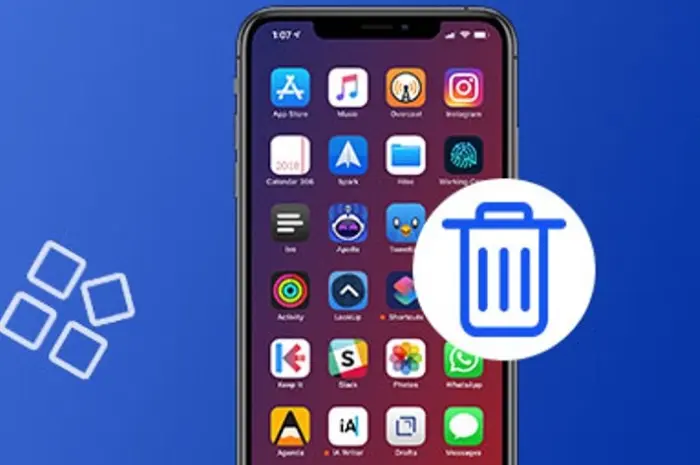Make Your Android Phone Run Like New With These 7 Simple Tricks
Revive your Android phone and make it run like new with these 7 simple tricks that optimize performance, boost speed, and free up storage.
Over time, even the most powerful Android smartphones can start to feel sluggish. Apps may take longer to load, battery life might drain faster, and you might find your device struggling with basic tasks.
But before you rush out to buy a new phone, there are several simple tricks that can help your Android phone run like new again.
By following these seven easy steps, you can optimize your phone’s performance, free up valuable storage space, and enjoy a faster, smoother experience without spending a dime.
1. Clear Cached Data
Cached data accumulates as your phone stores temporary files to speed up certain functions. However, over time, this data can build up and cause your phone to slow down.
Clearing the cache regularly can help your Android device run more smoothly without affecting your personal data.
How to Clear Cached Data:
- Open your phone’s Settings.
- Go to Storage and tap on Cached data.
- Confirm to clear the cache.
If you’re looking to clear the cache for specific apps, you can also do that:
- Go to Settings > Apps.
- Select the app you want to clear and tap Clear Cache.
Clearing cached data not only frees up storage space but also resolves performance issues caused by outdated or corrupted files.
2. Uninstall Unused Apps
Unused apps not only take up space but may also run in the background, consuming your phone’s resources. Take a look at your app drawer and uninstall apps that you haven’t used in a while.
How to Uninstall Apps:
- Open Settings > Apps & notifications.
- Find the app you no longer need and tap on it.
- Select Uninstall.
Alternatively, you can long-press the app icon on your home screen and drag it to the uninstall option. By decluttering your apps, you’ll free up storage space and reduce the load on your phone’s processor and RAM.
3. Disable or Uninstall Bloatware
Many Android phones come with pre-installed apps, known as bloatware, which you might never use. While some of these apps can’t be uninstalled, you can disable them to prevent them from running in the background and taking up system resources.
How to Disable Bloatware:
- Go to Settings > Apps.
- Find the unwanted pre-installed app and tap on it.
- Tap Disable.
By disabling bloatware, you stop the apps from consuming memory or draining your battery, which can significantly improve performance.
4. Keep Your Phone Updated
Software updates aren’t just about new features—they often come with bug fixes and performance improvements that can help your phone run more efficiently.
Keeping your phone’s software up to date ensures you’re running the latest version of Android, which can enhance security and optimize speed.
How to Check for Updates:
- Open Settings > System.
- Tap Software Update or Check for Updates.
If an update is available, install it to keep your phone running smoothly and securely.
5. Use a Lightweight Launcher
Android launchers customize your phone’s user interface, including the home screen layout, animations, and app drawer. Some launchers, especially the default ones, can be resource-heavy.
Switching to a lightweight launcher can significantly improve your phone’s performance by reducing unnecessary animations and effects.
Recommended Lightweight Launchers:
- Nova Launcher: Highly customizable, fast, and efficient.
- Apex Launcher: Offers a clean design with plenty of customization options.
- Lawnchair: A lightweight, minimalist launcher with Google integration.
By switching to a faster launcher, you can enjoy a smoother and more responsive interface.
6. Limit Background Processes
Some apps continue to run in the background even when you’re not using them, draining your phone’s battery and slowing down performance. Limiting background processes can help optimize battery life and system speed.
How to Limit Background Processes:
- Go to Settings > Developer options. (If developer options aren’t enabled, go to Settings > About phone, and tap Build number seven times to unlock developer options.)
- In developer options, scroll down to Background process limit.
- Choose a limit (e.g., 1-3 processes) to reduce background activity.
This trick can have a significant impact on performance, especially if your phone has limited RAM.
7. Free Up Storage with Cloud Backup
Running low on storage can cause your phone to slow down. Photos, videos, and large files can take up significant space over time. One of the simplest ways to free up storage is by using cloud services to back up your media files.
How to Use Cloud Backup:
- Use Google Photos to back up photos and videos to the cloud for free (with some limits).
- Consider other cloud storage services like Google Drive, Dropbox, or OneDrive to store documents, music, and other files.
- Once files are backed up, delete them from your phone to free up valuable space.
Freeing up storage not only gives your phone room to breathe but also ensures faster operation and smoother app performance.
Bonus Tip: Factory Reset
If your phone still feels sluggish after trying these tips from LI Games, you can consider performing a factory reset. This option should be used as a last resort since it erases all data and restores the phone to its original state.
A factory reset can significantly boost performance by removing accumulated junk and resetting system configurations.
How to Perform a Factory Reset:
- Go to Settings > System > Reset options.
- Tap Erase all data (factory reset) and follow the prompts.
Before resetting, make sure to back up all important data, as this process will delete everything on your phone.
Conclusion
By following these seven simple tricks, you can make your Android phone run like new again.
Clearing cached data, uninstalling unused apps, and disabling bloatware can free up valuable resources, while limiting background processes and keeping your phone updated ensures it operates at peak performance.
With the right optimizations, your Android phone will feel faster, more responsive, and ready to tackle your daily tasks without any lag. So before you consider upgrading to a new device, try these strategies to breathe new life into your current phone.